Snapseed App - a quick review
- WildWillowWays

- Nov 1, 2018
- 2 min read
I haven’t really got to grips with photo editing yet apart from a bit of cropping or brightening/darkening on Picasa (which I really liked!) It is one of my aims to learn how to use Lightroom to add a bit of ‘finesse’ to my photos, but in the meantime I have been investigating the Snapseed app, free on Android phones. Part of my reluctance to use post-processing is the amount of bells and whistles to be navigated on these programs and I think a dedicated training course is required. This was my fear as I approached using Snapseed also, as initially I was faced with an array of styles and wasn’t quite sure how to use them to improve my photos. I began to feel overwhelmed by choice so decided to take one step at a time. Snapseed offers a number of tutorials for those using the app for the first time, which are worth exploring. I decided to start with one called ‘Frozen’ and to experiment with the particular technique described here. Firstly, I took my camera out to capture some winter tree images that would lend themselves to this technique. I decided to work with this image.
I found the Snapseed app fairly easy to use and enjoyed playing around with the different tools. As a first step, the 'rotate' tool straightens out any slanting horizons and there is obviously a 'crop' tool, which I use a lot especially since I no longer use digital zoom on my phone camera while taking the photo but zoom in later and crop to size. There is a range of tools for use, such as an Exposure and Saturation tool, and a Dodge and Burn tool brightens or darkens an image as required. In this example I used 'Glamour Glow', then 'Tune Image' and finally 'Vignette'. Making adjustments is fairly intuitive by using swiping and pinching movements. ‘Tune image’ offers a menu of useful tools, for example in Tone tool you can swipe up or down to select from among Brightness, Contrast, Saturation, Ambience, Highlights, Shadows and Warmth, then swipe left or right to increase or decrease the intensity of that effect.
Image can be darkened or brightened, different effects can be added and details can be changed.
Some of the other tutorials in Snapseed cover 'Mastering Vignettes', 'Seventies Fade' and one called 'Grandma's House' which creates a 'cosy vintage look' with three filters, 'Vintage', 'Glamour Glow' and 'Lens Blur'.
Snapseed has a good range of exposure, color and reshaping tools, brushes, and filters and it is worth experimenting with different settings. I haven't explored the app fully yet, nor do I have enough expertise to write an expert review, but for a beginner like myself it does give a good introduction to photo editing on mobile phone.






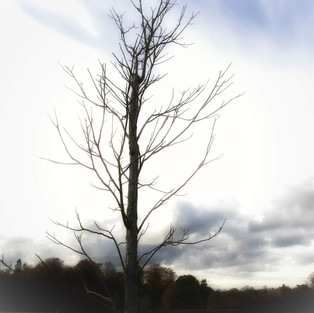















Comments